Create a QR Code for a website to drive users to targeted landing pages. Increase web traffic, share information instantly, and boost customer experience ten-fold.
Start Free Trial*No credit card required.
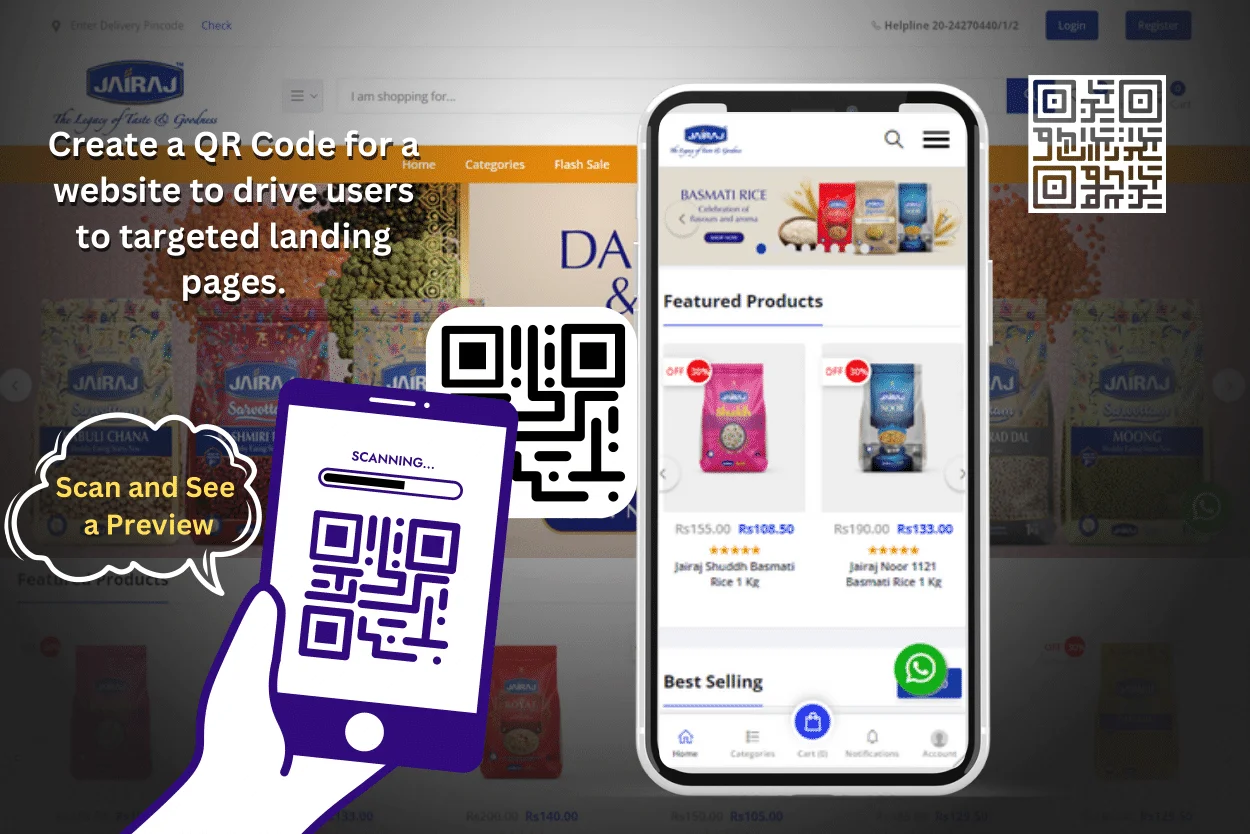
A website QR Code is a type of QR Code that redirects users to your website or a custom landing page. These QR Codes are useful on flyers, posters, digital signages, and newsletters.
All users have to do is scan the QR Code, and within seconds they can view your website.
You can generate a QR Code for a website in 8 easy steps:
Select an efficient and easy-to-use custom QR Code generator like NFCCARD. This platform allows you to create QR Codes for free without any hassle, and you can use them for unlimited scans.
You can have a static or dynamic QR Code on your website - this depends on your requirements. Static QR Codes aren’t editable and are ideal for seasonal, one-time promotions. With a dynamic QR Code, you can edit the campaign at any time without having to recreate it. So you can update your offerings hassle-free.
There are a variety of campaign types to choose from, such as app download QR Codes, coupon QR Codes, and social media QR Codes. In this case, choose the ‘Website’ campaign type from the ones available.
Paste the URL of the web page you want to redirect users to in the box provided.
Change the background and foreground colour of your QR Code and add a logo. You can also modify its eye shape and frame, select a data pattern, and add a frame text to the QR Code. If you want to reuse the same customisations for future campaigns, you can save the QR Code’s design as a template and use it while creating more website QR Codes.
Once you enter all the details and customise your QR Code, click on ‘Next’ to generate it. You can now test your QR Code to ensure it works as intended.
You can now download the QR Code in the required format - PNG, JPG, PDF, SVG, or EPS.
An added benefit of using QR Codes for websites is that you can track QR Code analytics such as the number of scans along with insights such as time and date of the scan. NFCCARD also provides integration with Google Analytics to help you gather deeper insights.
Let’s say you want to share multiple websites with your target audience. Generating a QR Code for each website is too much of a hassle. Not to mention the amount of clutter it’ll cause on your marketing materials.
With the help of an all-in-one QR Code, you can direct users to multiple URLs from a single QR Code. So, you can let your customers view a product catalogue, leave a review, register for a loyalty programme, or place an online order—all from scanning just one QR Code.
If you’re a business with a range of products or multiple branches, creating a website QR Code for each product or store branch is not ideal for scaling up your marketing efforts efficiently.
Instead, you can generate QR Codes in bulk for different web pages to save time and eliminate manual efforts. This way, you can make website QR Codes in batches for each product in your store seamlessly.
You can also automate this process using Zapier. You can connect NFCCARD to 1,500 other apps to trigger the automatic generation of your website QR Codes.
For instance, you can create a QR Code in the NFCCARD dashboard for every new spreadsheet row in Google Sheets. Find out how it works here!
Let’s say you’ve created a QR Code and find out later that it links to the wrong web page. It’s already been printed and shared across multiple marketing materials.
Or suppose you want to direct users to a specific landing page every week.
If you’re using a static QR Code, you have to recreate it from scratch. On the other hand, if you’re using a dynamic QR Code, you can redirect the existing QR Code to the relevant web page. All the changes are reflected instantly.
Leverage a dynamic QR Code generator to simplify your workflows, update existing campaigns hassle-free, and eliminate manual tasks.