Before you begin, decide whether you need a static (free) QR Code or a dynamic QR Code based on your needs. We suggest opting for a dynamic QR Code that you can edit.
For more insights, check out our comparison guide on static versus dynamic QR Codes.
This article will walk you through the process of creating a dynamic QR Code in a few easy steps.
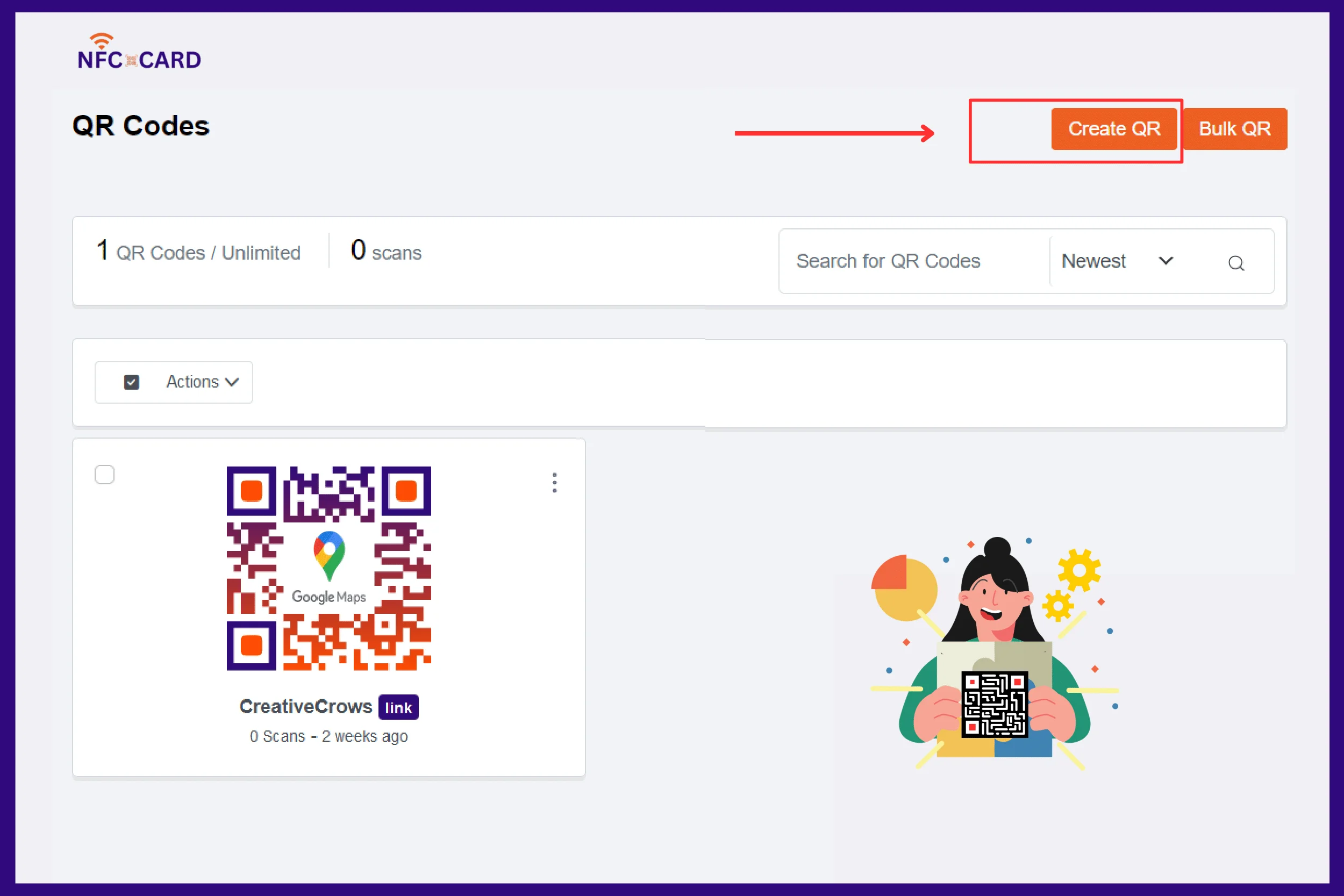
Click the ‘+Create’ button on the dashboard’s right-hand side and choose the type of QR Code campaign you want to launch.
NOTE: You can start a free 14-day trial with no obligations to create QR Codes.
Are you looking to direct traffic to your website, promote a discount page, or encourage app downloads via a QR Code?
Pick a QR Code campaign type from the dashboard that suits your goals.
Popular QR Code types include:
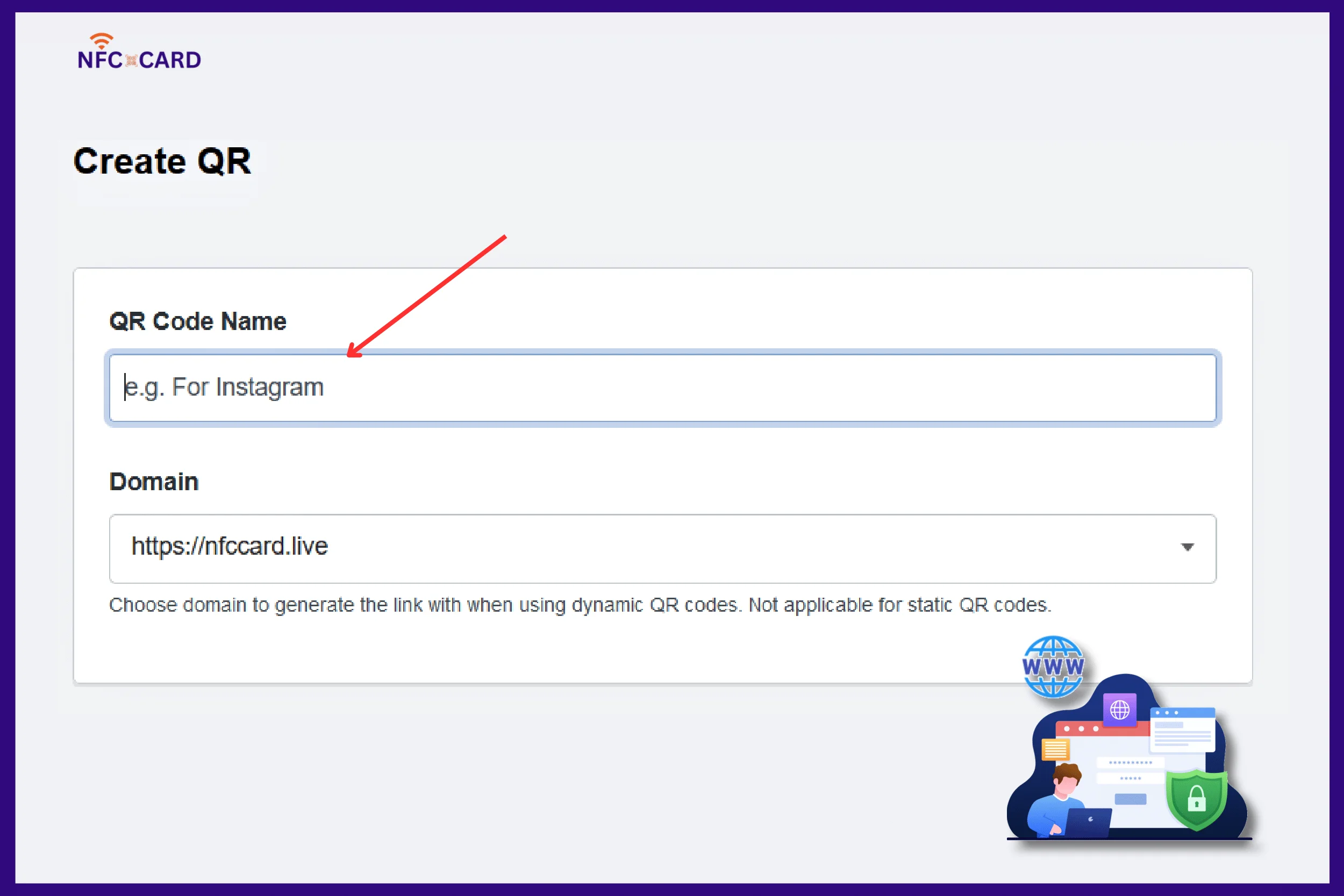
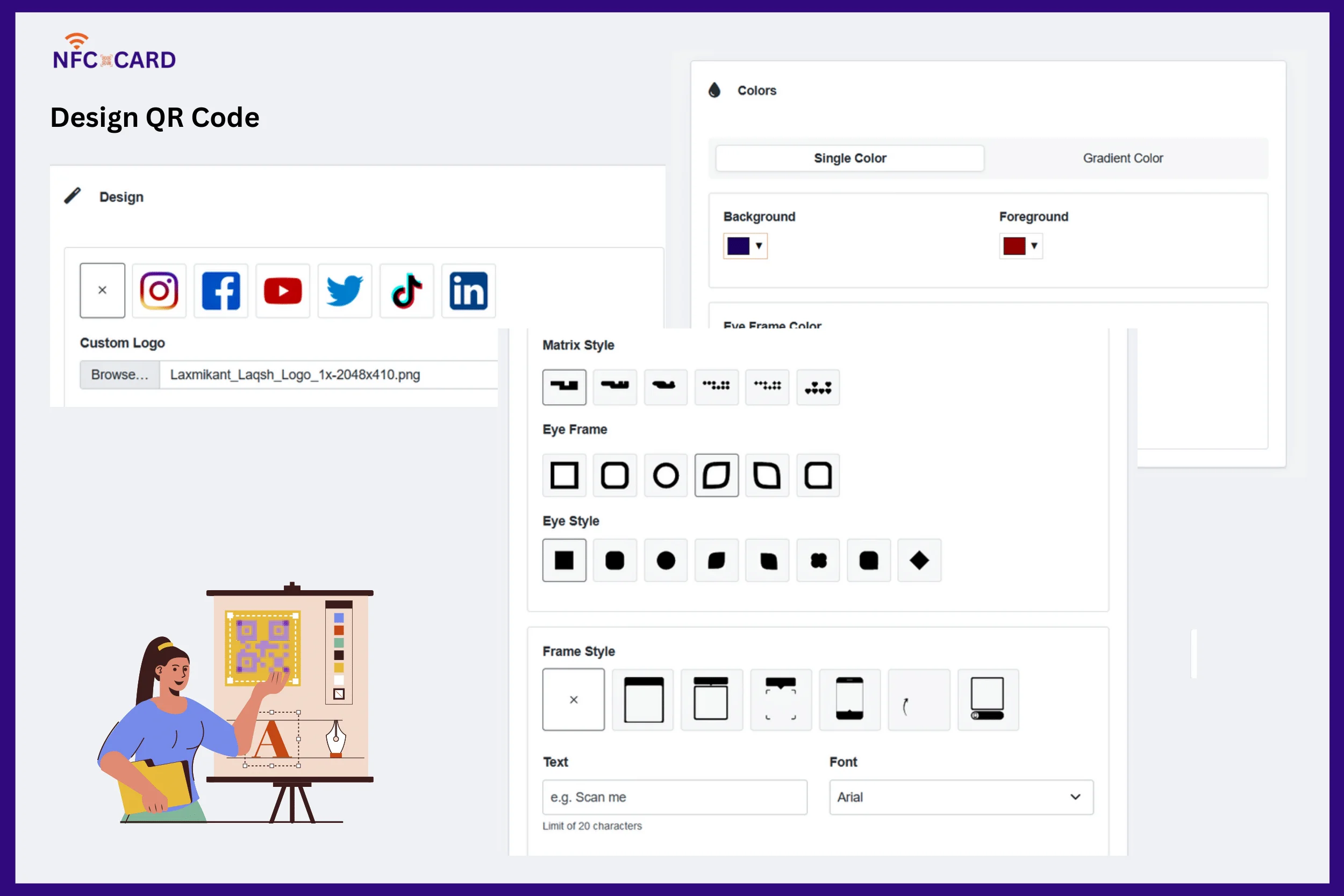
Our QR Code creator lets you personalize various aspects of the QR Code to fit your brand’s style.
Utilize these five design elements to enhance your brand presence:
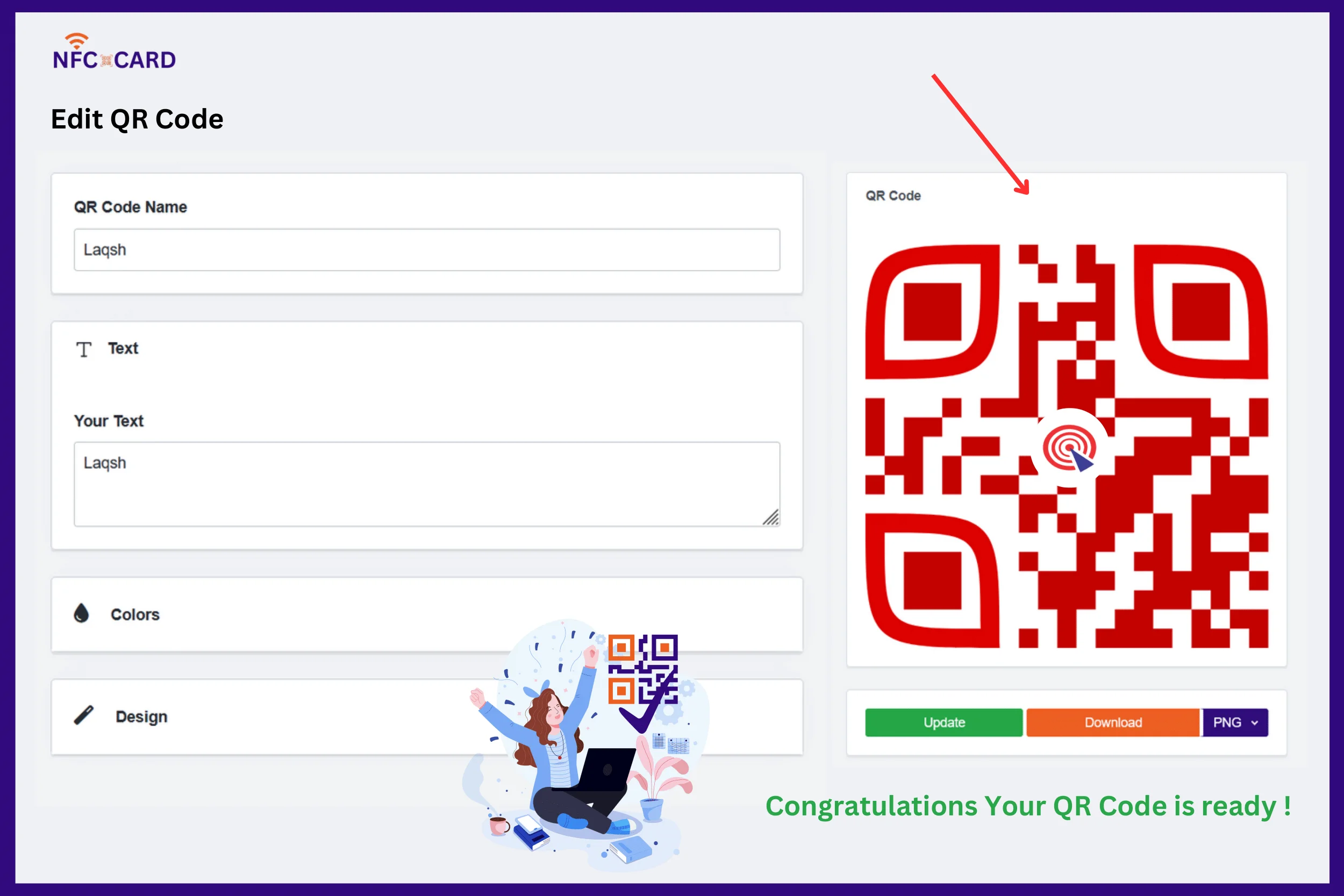
Create your QR Code, verify its functionality, and download it in the preferred format.
Vector QR Code: If you need to resize the QR Code for large prints like billboards, choose a vector format such as SVG or EPS.
PNG and JPG QR Code: For smaller uses, like social media or menu displays, opt for PNG or JPEG formats.
You can also download the QR Code in PDF format.