Digital business cards offer a modern and efficient way to network compared to traditional paper cards. This guide will help you create a digital business card, whether individually or in bulk.
Start 14 Day Free Trial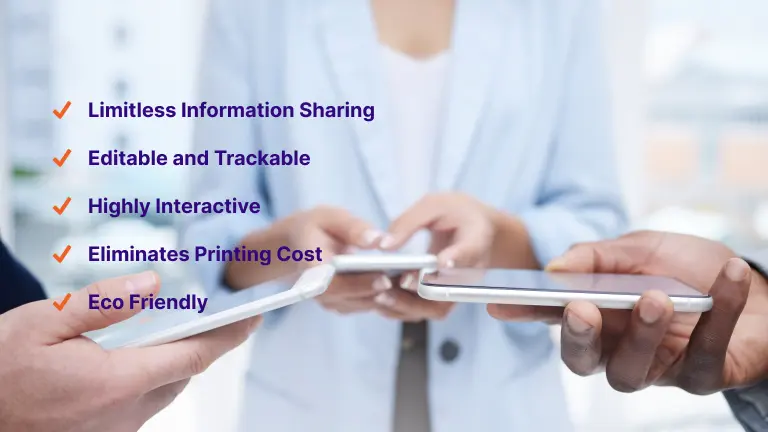
Click the “Create Bio” button on the right side of the dashboard.
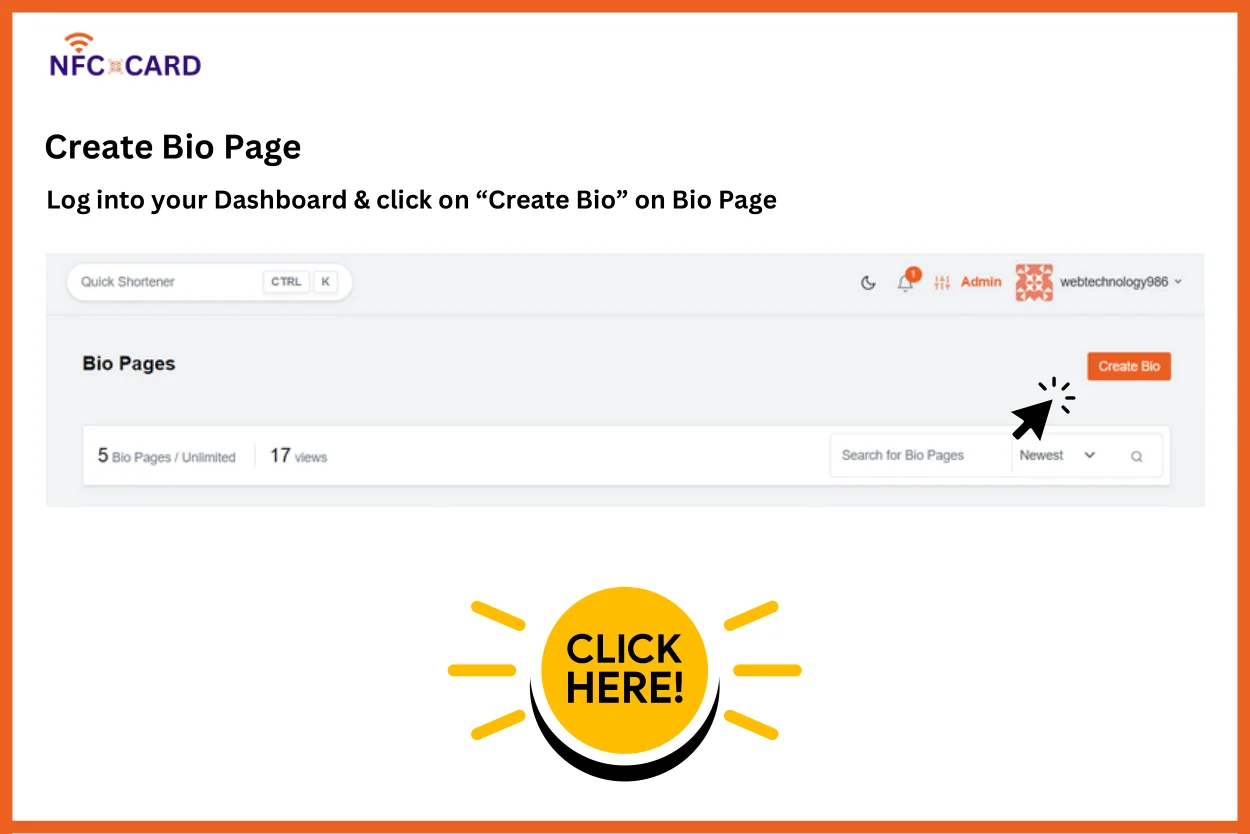
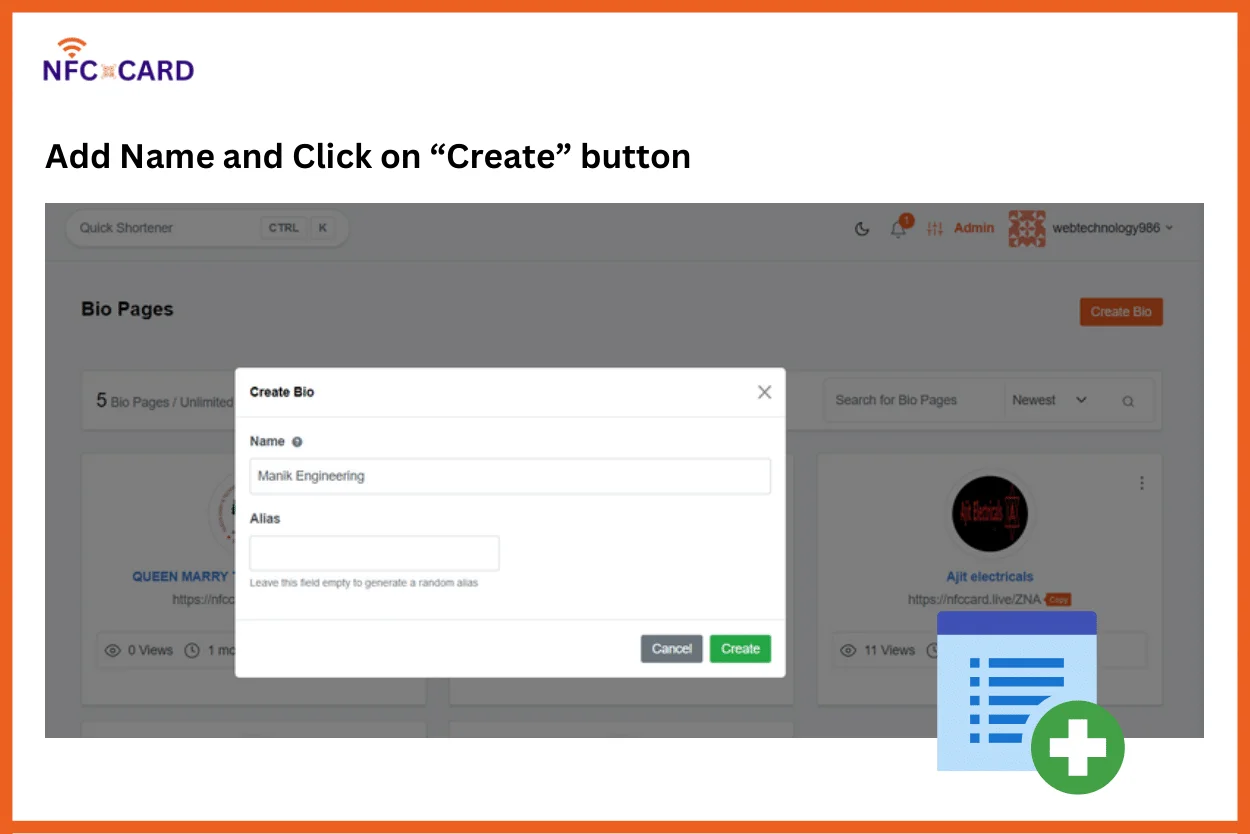
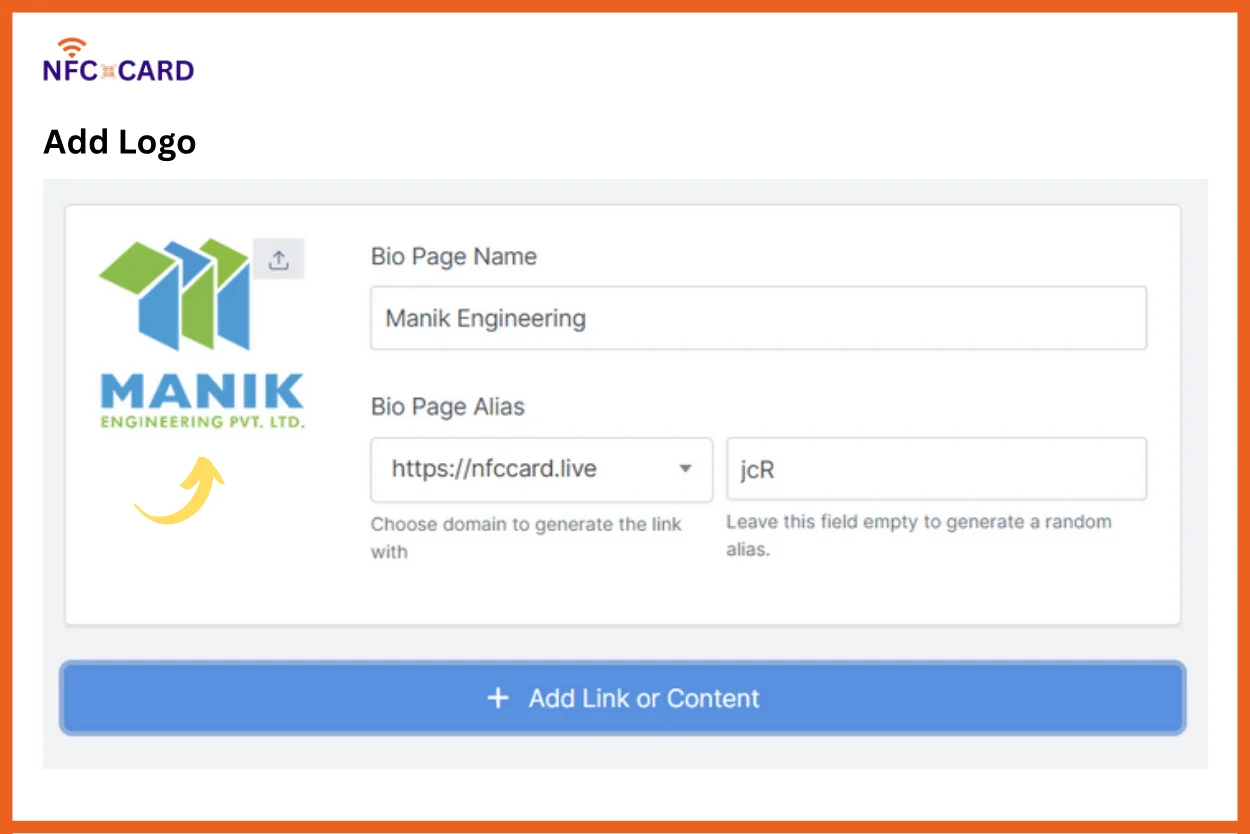
Add your relevant content like Titles, Paragraphs, Images, Buttons etc.
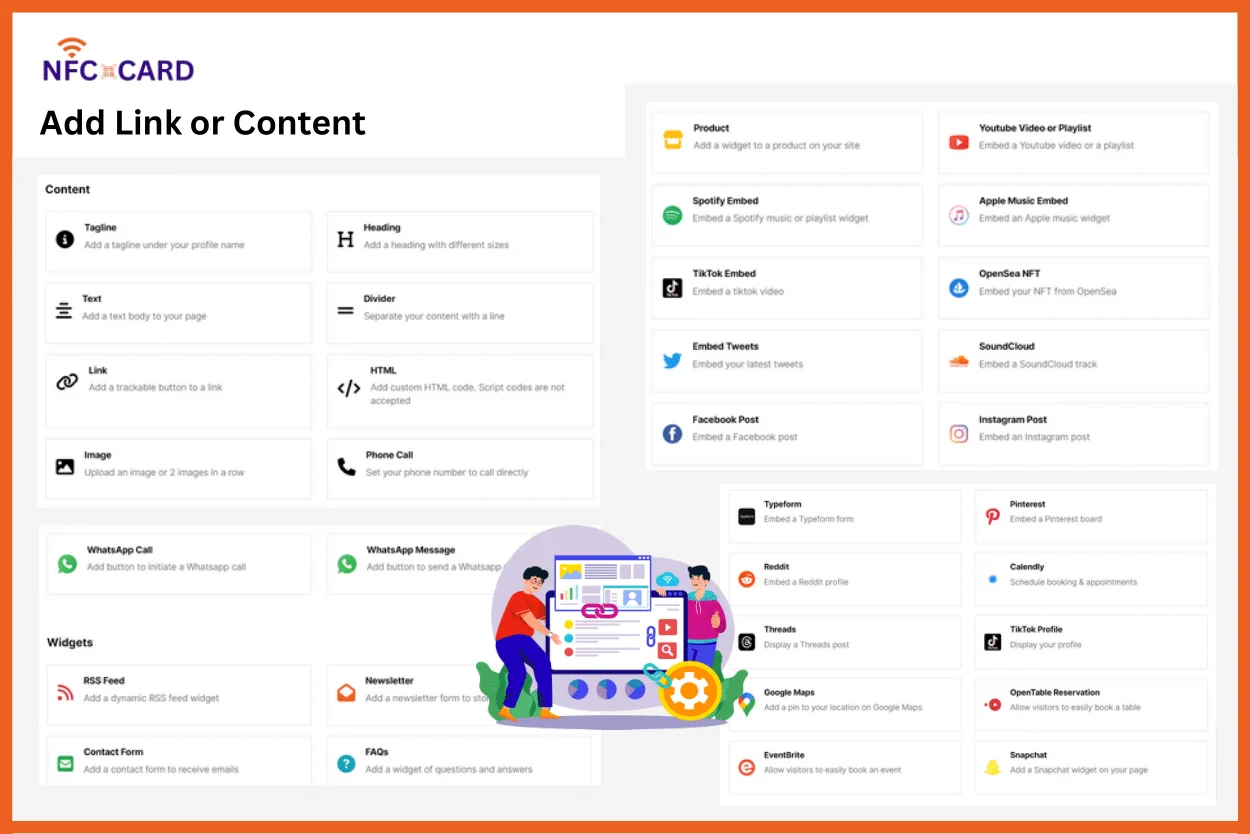
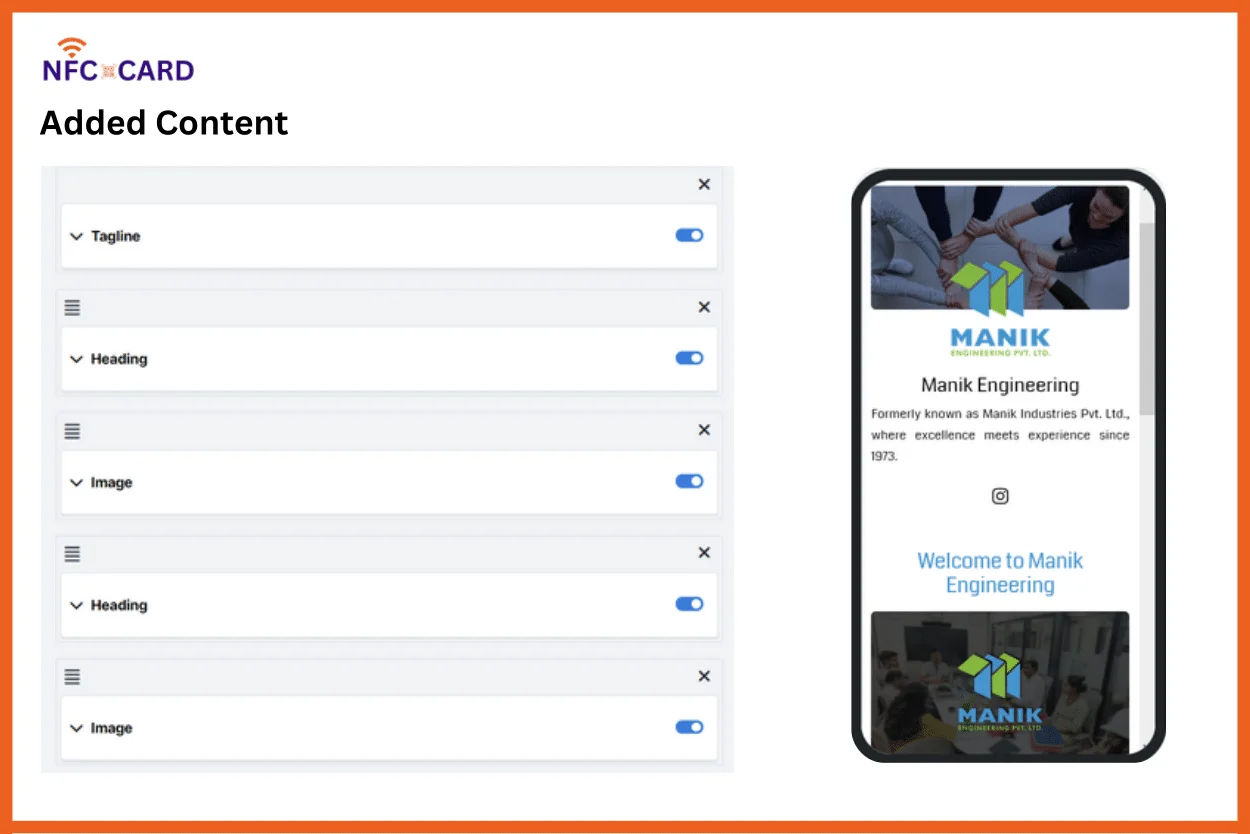
We can create Bio Page or Digital Business card of any employee or any firm
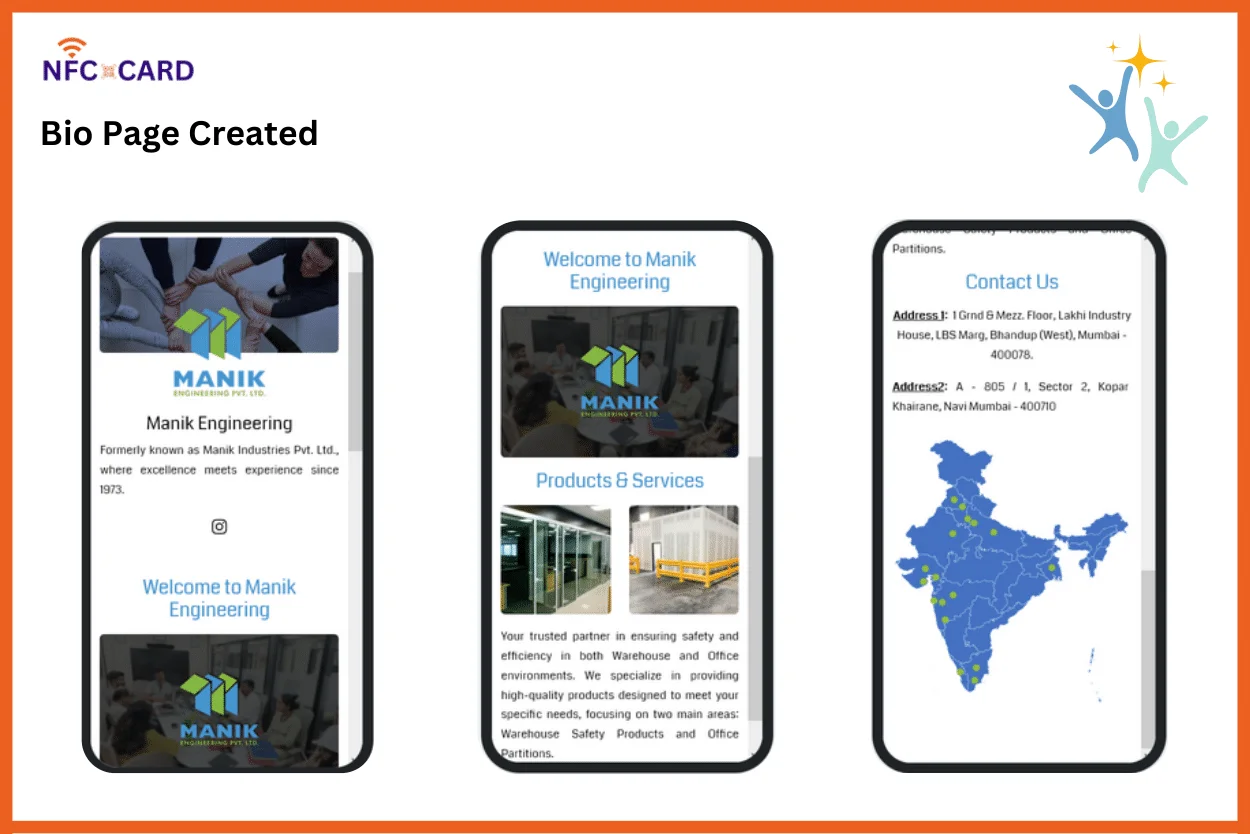
Click “NEXT >” to navigate to the “SET-UP” tab, where you can enable features that enhance your networking capabilities. You can toggle the following features based on your needs:
Once you’ve enabled your desired features, click FINISH. You can now start sharing your digital visiting card through various channels.
Be sure to add your digital business card to your Apple Wallet or Google Wallet for quick and contactless sharing with clients.